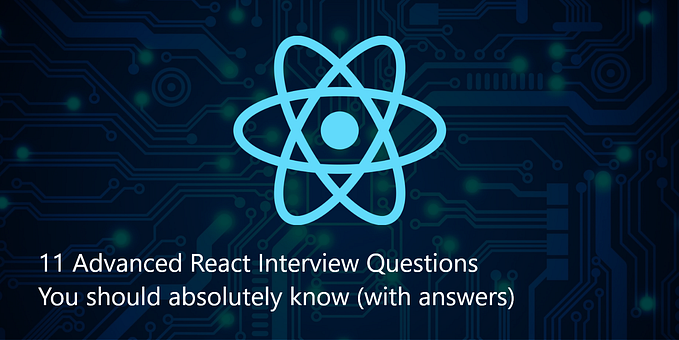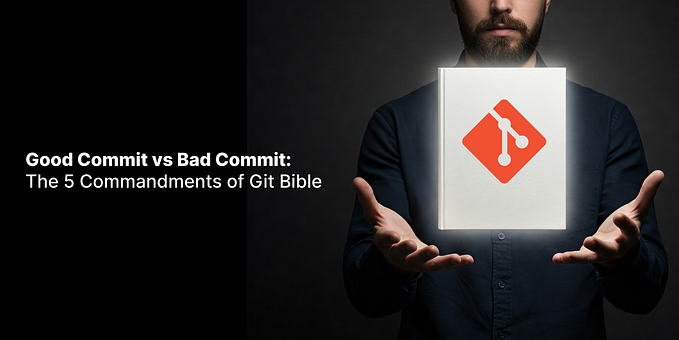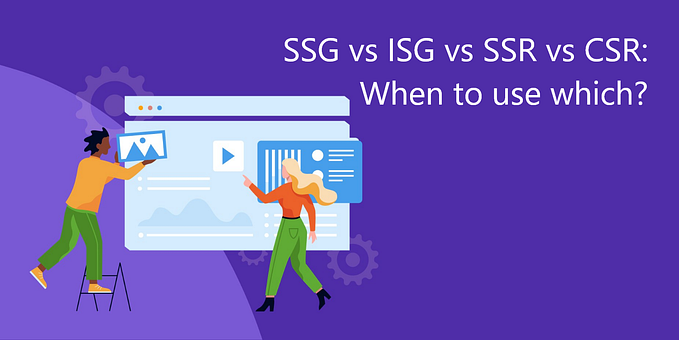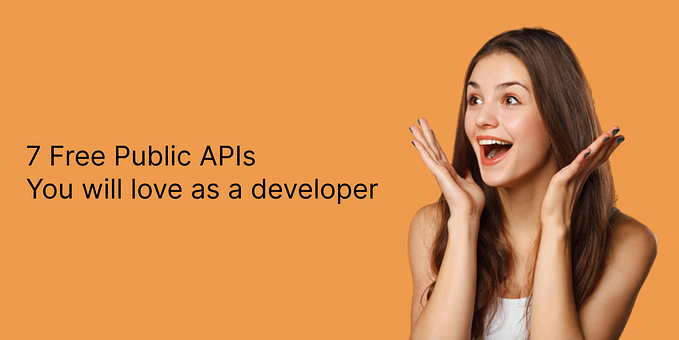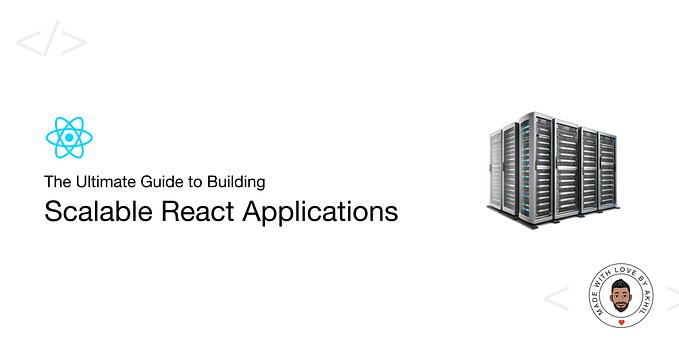Member-only story
Create React App from Scratch like a Pro

Creating a React App is a very difficult feat, even when you are an experienced developer. That led to the development of create-react-app, a Command Line Tool to streamline the process of creating a React app.
Using create-react-app comes with several added benefits such as rapid prototyping and making the development of React Apps accessible to beginners, but there are some disadvantages as well.
Since create-react-app aims to generate more or less an all-purpose app, leading to a lot of additional not-so-necessary dependencies for any given niche case. Another con for using create-react-app is customizing it might be a pain at times.
So let’s dive into how to create your React Apps from scratch that allow you to customize the app to your heart’s content

Step 0: Installing Node
This goes without saying, you need Node.js and npm or yarn (in this article I would be using npm). To test if you have them installed, run the following commands:
node -vnpm -v